centos 7 安装oracel 12c
前言
本文介绍如何使用快速安装功能在CentOS 7.1(64位)上部署Oracle Database 12c(12.1.0.2.0)。
原文地址 centos 7 安装oracel 12c、本文对原贴翻译并加入安装过程踩到的坑。
系统参考配置:
1 | [root@localhost ~]# hostnamectl |
安装前提
成功安装操作系统后,请验证主机名并将其注册到您的DNS中。或者将您的主机名/ IP添加到/etc/hosts。
1 | [root@localhost ~]# cat /etc/hostname |
保持SELinux处于强制模式并启用防火墙:
1 | [root@localhost ~]# sestatus |
1 | [root@localhost ~]# firewall-cmd --state |
用最新的软件包更新CentOS系统:
[root@localhost ~]# yum update -y
这里替换为国内163的镜像地址、否则下载速度太慢:
下载对应版本repo文件, 放入/etc/yum.repos.d/
localhost-Base-163.repo
备份/etc/yum.repos.d/CentOS-Base.repo
[root@localhost ~]# mv /etc/yum.repos.d/CentOS-Base.repo /etc/yum.repos.d/CentOS-Base.repo.backup
运行以下命令生成缓存:
root@localhost ~]# yum clean all
root@localhost ~]# yum makecache
下载适用于Linux x86-64软件的Oracle Database 12c:
http://www.oracle.com/technetwork/database/enterprise-edition/downloads/index.html
安装步骤
为Oracle数据库创建所需的OS用户和组:
1 | [root@localhost ~]# groupadd oinstall |
将以下内核参数添加到/etc/sysctl.conf
1 | fs.aio-max-nr = 1048576 |
检查并应用新值。
1 | [root@localhost ~]# sysctl -p |
在/etc/security/limits.conf中指定oracle用户的限制
1 | oracle soft nproc 2047 |
将压缩的Oracle数据库软件压缩文档(linuxamd64_12102_database_1of2.zip,linuxamd64_12102_database_2of2.zip)解压缩到/stage文件夹:
1 | [root@localhost ~]# yum install -y zip unzip |
修改/stage上的权限
[root@localhost ~]# chown -R oracle:oinstall /stage/
为Oracle软件创建/u01目录,为数据库文件创建/u02目录:
1 | [root@localhost ~]# mkdir /u01 |
安装所需软件包:
1 | [root@localhost ~]# yum install -y binutils.x86_64 compat-libcap1.x86_64 gcc.x86_64 gcc-c++.x86_64 glibc.i686 glibc.x86_64 \ |
安装“X Window System”软件包:
[root@localhost ~]# yum groupinstall -y "X Window System"
由于Oracle安装需要GUI,所以有两种简单的方法来提供它:
方案一、
通过SSH从图形Linux机器远程登录。ssh -X oracle@OracleserverIP
方案二、
使用带有SSH客户端(PuTTY)和X-Windows终端仿真器(Xming)的Microsoft Windows桌面。 以下文章介绍了如何在Windows系统上安装Xming。
Xming X-Windows terminal emulator for Microsoft Windows computers
由于我的电脑是安装的 xshell,所有列出下面的使用 xmanager 的附件方案
xshell 方案、
安装 xmanager:
downloads xmanager installer.exe
一直点击下一步默认安装即可。
然后在 xshell 连接属性界面设置 由xmanager转发X Window界面。
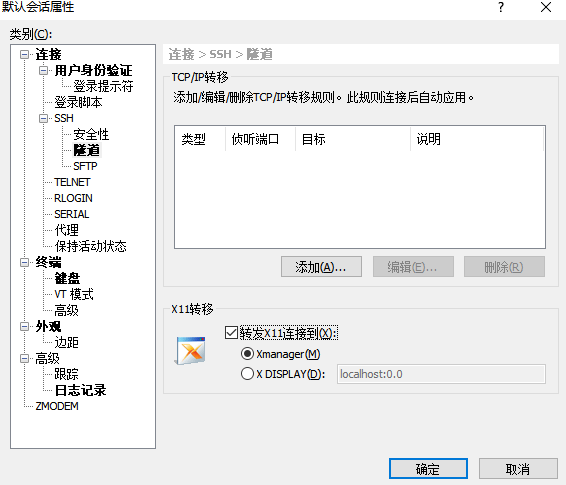
使用上述解决方案以“oracle”用户身份登录并运行Oracle安装程序即可弹出 Oracle 安装程序的图形界面:
1 | [oracle@localhost ~]$ /stage/database/runInstaller |
Oracle安装程序界面
第1步 - 安全更新
如果您不希望从Oracle支持中收到电子邮件,请取消选中该复选框,然后单击下一步。 另一个窗口打开,点击 YES。
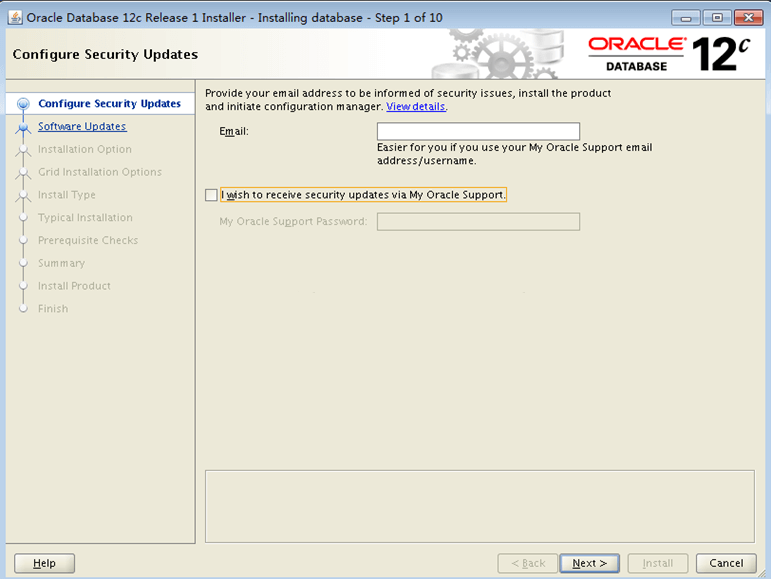
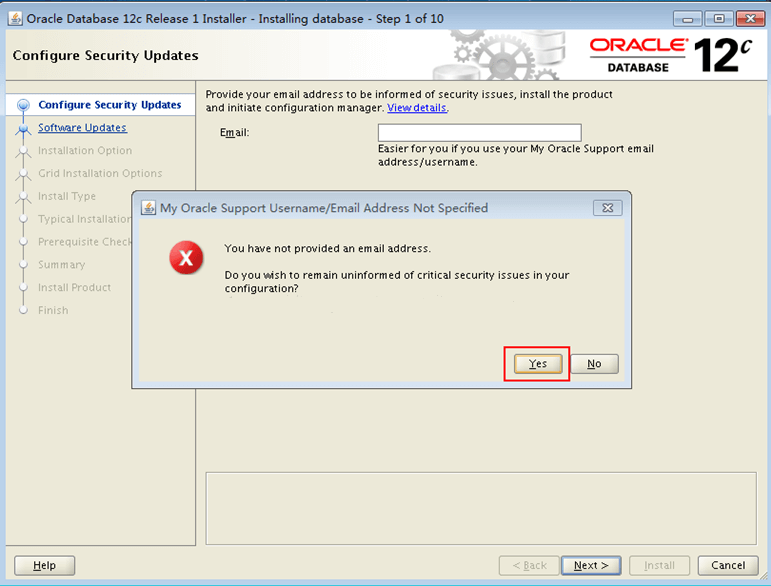
第2步 - 安装选项
选择 “Create and configure a database” 然后单击下一步。
第3步 - 系统类
选择"Desktop Class"进行Oracle数据库的简单默认安装。
第4步 - 典型安装
在安装配置屏幕上,指定主要功能。
| Oracle base | /u01/app/oracle |
|---|---|
| Software location | /u01/app/oracle/product/12.1.0/dbhome_1 |
| Database file location | /u02 |
| Global database name | orcl.example.com |
还要指定合适的“数据库版本”以及"字符集"。为数据库管理设置"强密码",并最终取消选择"创建为容器数据库"选项。
第5步 - 创建库存
按照默认的/ u01/app/oraInventory并单击下一步。
第6步 - 安装前提检查
安装程序自动验证所有必需的操作系统软件包和操作系统内核设置。
第7步 - 总结
最终机会编辑任何安装功能。点击安装。
第8步 - 执行配置脚本
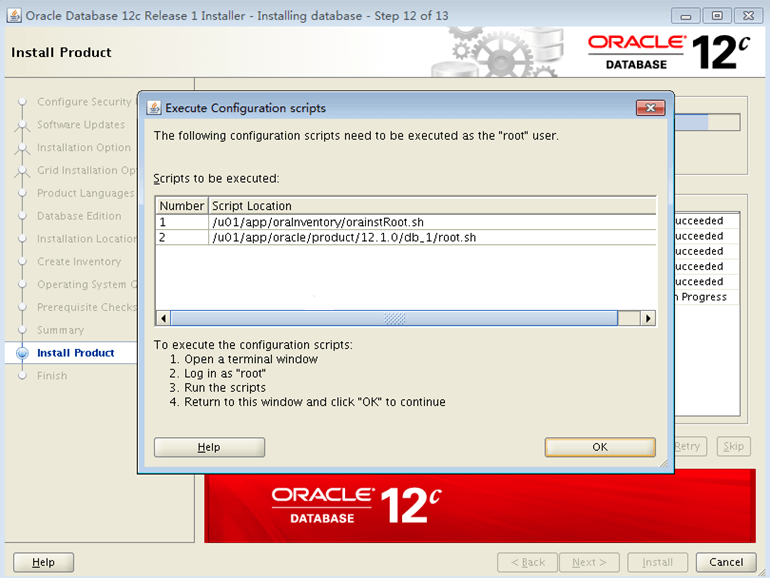
当出现请求窗口时,以root身份登录并执行两个脚本:
1 | [root@localhost ~]# /u01/app/oraInventory/orainstRoot.sh |
1 | [root@localhost ~]# /u01/app/oracle/product/12.1.0/dbhome_1/root.sh |
这两个脚本必须以root身份运行。
第9步 - 安装进度
此时会打开另一个窗口来显示安装进度。不要关闭这个窗口。
第10步 - 安装成功
最后一个屏幕通知安装已完成并显示Oracle企业管理器URL。
https://localhost:5500/em
点击 “OK” 关闭安装窗口。
安装后任务
防火墙设置
以root身份登录并验证活动区域:
1 | [root@localhost ~]# firewall-cmd --get-active-zones |
开放需要的端口:
1 | [root@localhost ~]# firewall-cmd --zone=public --add-port=1521/tcp --add-port=5500/tcp --add-port=5520/tcp --add-port=3938/tcp --permanent |
重启防火墙、查看端口列表:
1 | [root@localhost ~]# firewall-cmd --reload |
设置 Oracle 环境变量
以oracle用户登陆并把下面的变量添加到/home/oracle/.bash_profile:
1 | TMPDIR=$TMP; export TMPDIR |
重载bash_profile文件使新的设置生效:
[oracle@localhost ~]$ . .bash_profile
登陆数据库
1 | [oracle@localhost ~]$ sqlplus system@orcl |
用远程管理器管理数据库:
访问https://localhost:5500/em即可